Facebook Chat on the Nokia N900
Published on by Jim Mendenhall
While it’s always been possible to use Facebook chat through the N900 web browser, chatting through the web interface on such a small screen was a real problem. Since Facebook has recently enabled Jabber/XMPP support, you can now add Facebook chat to the N900 and get a real integrated experience. This makes Facebook chat much more usable, and can help you keep in contact with all your friends.
Here’s a how to set things up.
-
Open the “Conversations” application and click on main menu at the top.
-
Choose “Accounts” from the menu.
-
If this is your first account, you will immediately be asked which type of account you would like to set up, if you already have accounts set up, you should tap “New.”
-
Choose the account type “Jabber.”
-
Enter your facebook username followed by @chat.facebook.com in the “User name” field. If you haven’t yet chosen a Facebook username, you can set one up in your Facebook Account Settings.
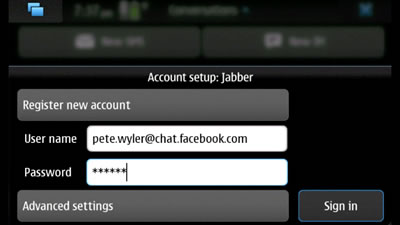
- Enter your password an tap “Sign in.”
If you get authentication errors, it could be because you only recently chose a username on Facebook or because you haven’t used chat for a while. Log out of Facebook in all your browsers and log back in to reset the Facebook chat system for your username.
The N900 will automatically add all your Facebook contacts to your address book. This may add some clutter to your address book, but you can always delete unneeded contacts and merge the new address cards with existing contacts.
If you want to be left alone, you can set your “Availability” to “Offline” and only go online when you’re available to chat.
So, what do you think about Facebook chat on the N900? Will you use it? Leave your comments below.

