5 Online Backup Solutions for Ubuntu Linux
Updated on
by Jim Mendenhall
Tags:
Ubuntu,
Linux,
Backup

As the digital age progresses, the amount of data we produce each year is snowballing. There was a time when we could fit all of our personal digital data on a few floppy disks, but many of us now have hundreds of gigabytes, or even terabytes, of photos, videos, music, and documents that we need to backup and protect. Backing up our data locally is essential, but any good backup plan should also include off-site backups. “The Cloud” has promised us unlimited, cheap storage where we can save our ever-growing data. Online cloud backups should be a part of your overall backup plan, but it’s crucial that your data is secure, encrypted, and backed up automatically. Here are a few online backup tools that aim to make cloud backups easy for desktop Linux users.
CrashPlan
CrashPlan by Code42 is a backup service similar to Moxy or Carbonite but with some extra features that make it especially interesting. Unlike other popular online backup solutions, CrashPlan supports Linux as a first-class operating system.
The interface is easy to understand, and I haven’t had any problems or crashes while running CrashPlan on Ubuntu. I backup my main desktop and my Ubuntu file server (with over 1 TB of data) to the Cloud42 cloud. After the initial backup, CrashPlan makes incremental backups, meaning that changes to your files are backed up quickly.
CrashPlan provides excellent security for your backups. Data is automatically encrypted before upload with your account password, or you can choose a separate custom archive password for backups. Having an archive password that is different from your account password means that when you back up to CrashPlan’s servers, there’s no chance for anyone to be able to snoop around in your data. I highly recommend using an archive password --- just make sure you don’t lose your password, or you won’t be able to access your backups!
Choosing which folders and files to backup is simple, you can select your whole home folder or just specific folders that you want to backup. There are also advanced options which allow you to exclude certain file types (like .avi) from backups. Restoring data is simple as well. It’s possible to restore whole folders or individual files to their original location or to any other folder. You can also restore previous versions of files and even deleted files.
Overall, the CrashPlan client works great on Linux, but one change would make it even better. There is no graphical installer or deb file available, so installing CrashPlan on Ubuntu requires some work in Terminal. The installer is relatively simple to use and works perfectly on Ubuntu 16.04 and 18.04, but it would be nice to have a GUI installer for Desktop users. This is not a show stopper, but it would be nice if the CrashPlan team could provide a more streamlined Ubuntu installer.
If you have a lot of data to backup online, CrashPlan’s pricing is very competitive. Many online backup providers are now charging a per GB or have backup limits, but CrashPlan offers unlimited plans at reasonable prices. CrashPlan also offers a FREE trial!
SpiderOak One
SpiderOak One is a multi-platform cloud service that you can use for making secure online backups. SpiderOak offers folder syncing and sharing features along with backup and has a real focus on security and privacy. SpiderOak One clients are available for Linux, macOS, Windows, iOS, and Android. Pricing starts at $5/month for 150 GB of storage and goes all the way up to 5 TB of storage for $25/month.
Installing the SpiderOak One client on Ubuntu couldn’t be easier. I clicked the ”Download One” button at the top of their website, and in a few seconds, Firefox was offering to open the SpiderOak DEB installer in Ubuntu 18.04’s default software installation tool. I clicked “Install” when the file opened in Ubuntu Software and in a few moments, SpiderOak was installed. Their attention to detail for the Ubuntu client is really to be commended! There are also RPM installers for Fedora, RedHat, and CentOS.
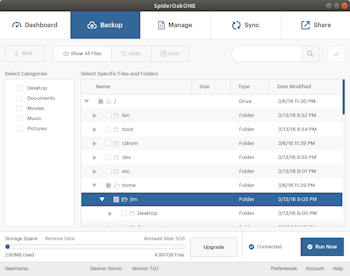
The SpiderOak One client offers a wide range of advanced features like syncing and sharing files with “ShareRooms,” but the interface can be confusing to understand. You’ll want to take some time to dig into all the features that SpiderOak One offers to get the most out of the software, as it provides much more than simple online backups.
I’ve tried SpiderOak many times over the last decade (yeah, they’ve been around for a long time), and I’ve always walked away from the experience disappointed. This time around, however, I feel like the SpiderOak team have finally created a great backup and sync experience. I respect the SpiderOak privacy and security philosophy and appreciate their contributions to the open source world. Their pricing has become more attractive recently as well. SpiderOak is an online backup service with high ideals, a service that I’ve always wanted to love, and version 7 of their backup client may have finally convinced me to stick around for good.
Duplicati
I was turned on to Duplicati by Johan over at Your Friendly Penguin. He was looking for an open source alternative to CrashPlan to use at work and spent quite a lot of time researching all the options out there. He eventually settled on Duplicati, and I decided to give it a try as well.
Duplicati has been around for almost ten years, and the developers recently launched Duplicati 2 beta, a complete re-write that took nearly five years to finish. Even though it’s still in beta, Duplicati 2 seems stable and polished. Installation on Ubuntu is a breeze with their DEB installer.
Once Duplicati is installed, it runs as a service in the background. You configure backups, restore files, and monitor the system through a web browser interface which connects to the local Duplicati server. This server-based approach allows (with proper network and firewall configuration) you to control Duplicati remotely. In fact, you could manage backups on all of your computers from any computer with a web browser if you like.
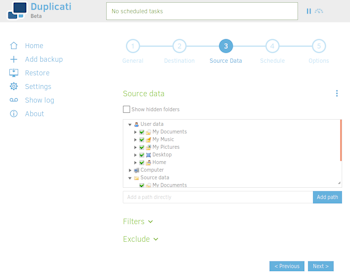
Backups can be run on a schedule or manually, but continuous backup like that available with CrashPlan or SpiderOak is not an option. Adding a new backup job is simple, and Duplicati walks you through all the steps. The interface for selecting the files you want to include in your backup is one of the simplists I’ve seen. The developers have created something simple while still giving you access to advanced features.
I tested Duplicati with BackBlaze B2 as the storage backend, and it worked well and was surprisingly fast. The file restoration process was straightforward as well and was quicker than I expected. You can choose to restore the latest version of your files or select from any of your previous backup snapshots. It’s possible to restore a single file or entire directories, and you can restore them to their original path or an alternate location.
Simply put, Duplicati is a very robust backup solution for desktops and servers. If you’re looking for a free and open source backup program for your Linux, macOS or Windows computer, I recommend that you give Duplicati a try.
CloudBerry Backup
CloudBerry Lab makes a wide variety of cloud-centric backup software for Windows, macOS, and Linux. CloudBerry takes a different approach to online backups than most companies. They don’t sell online storage space but instead focus on creating backup software that connects to pretty much every significant cloud storage provider.
When combining CloudBerry Backup with a low-cost storage provider like BackBlaze B2, you could easily backup your data at a reasonable price. You’d have to figure out the costs involved for your situation, but with storage prices getting lower all the time, you may be able to save money with this approach over a traditional backup plan.
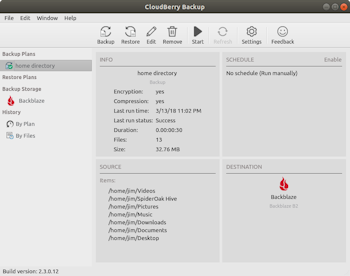
CloudBerry provides a DEB installer file for Ubuntu, and it installed for me without any problems. The interface will be familiar for those who have used multiple backup solutions in the past, but I wouldn’t recommend it for inexperienced home users.
While I like the idea behind CloudBerry and appreciate their support of the Linux desktop, I don’t quite feel comfortable trusting my backups to CloudBerry just yet. I’ll be keeping an eye on CloudBerry Backup as new versions are released in the future.
Deja Dup + Google Drive or NextCloud
The default backup solution in Ubuntu is Deja Dup (aka “Backups”). Deja Dup is a simple, easy to use program, but it has all the necessary features needed to backup online. Files are compressed and securely encrypted (if you give it a password) before leaving your computer. You can save backups to local folders, external drives, and standard servers using protocols like FTP, SSH, Windows shares, WebDAV, NFS, and even AppleTalk. Backups are incremental, which means that after the first backup, the program only has to send changes to the server.
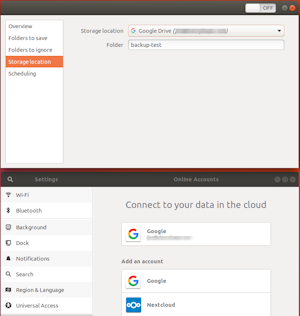
The simplicity of Deja Dup also comes with some downsides. The developers have kept things very simple, so there are few advanced options for power users. Also, restoring files is an “all or nothing” process. This means that you need to download the entire backup archive to restore just one file. With bulkier backup sets, the restoration process could prove very time-consuming.
Overall, Deja Dup is an excellent backup program that’s been around for a very long time and should be useful to almost all Ubuntu users. If you need to make local or remote backups, Deja Dup is a super simple and secure option.
Conclusions
In 2018, it’s easier than ever to securely backup your Ubuntu computer to the cloud. Most of the services above offer a free trial or free service level, so you can try them out without losing any money. Combining Deja Dup or Duplicati with free cloud storage is an excellent option for backing up your most important files for free. If you need to backup large amounts of data or have multiple computers to backup, CrashPlan offers rock-solid backups of unlimited data at a reasonable price. If you want a ton of features besides just backups, you should certainly look into SpiderOak. Most importantly, don’t procrastinate; start doing online backups today!
Previous Backup Solutions
In the past, we’ve talked about backup solutions on this page that are no longer available. Here’s a list of them, for historical sake.
- Ubuntu One: Canonical’s defunct backup and sync client.
- JungleDisk: Still around, but with new owners and they no longer support Linux desktops.
- Wuala: Closed down and now recommending Tresorit (a wonderful cloud sync client with Linux support but no support for traditional backups).






